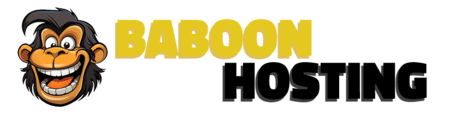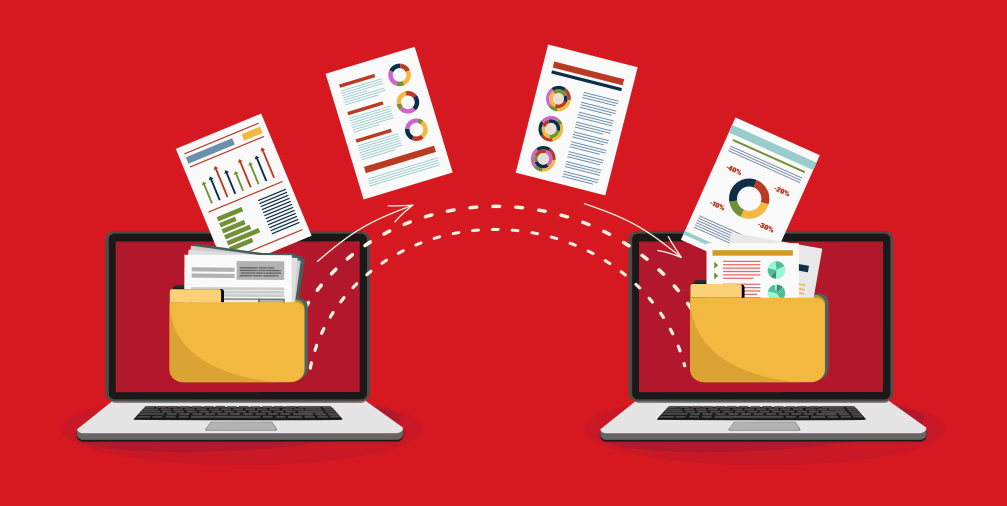
How to Migrate Your Website to a New Hosting Provider
Migrating your website to a new hosting provider might seem daunting, but with careful planning and execution, the process can be smooth and seamless. Whether you’re switching for better performance, customer support, or cost-efficiency, this guide will walk you through each step to ensure your website transition is successful.
1. Choose Your New Hosting Provider
Before starting the migration process, select a new hosting provider that meets your needs. Consider factors such as:
Performance: Ensure the provider offers reliable uptime and speed.
Support: Look for 24/7 customer support.
Features: Verify they provide the necessary features such as email accounts, SSL certificates, and backups.
Cost: Compare pricing and check if there are any hidden fees.
2. Backup Your Website
Before making any changes, create a complete backup of your website. This ensures that you have a copy of your data in case anything goes wrong during the migration. Most hosting providers offer backup tools, but you can also use plugins (for CMS platforms like WordPress) or manual methods to back up:
Files: Download all website files via FTP/SFTP.
Databases: Export your database using tools like phpMyAdmin.
3. Set Up Your New Hosting Account
Once you’ve chosen a new hosting provider, set up your account and configure the necessary settings. This usually involves:
Domain Setup: Add your domain to the new hosting account.
Email Accounts: Set up email accounts if needed.
SSL Certificate: Install an SSL certificate if it’s provided or purchase one.
4. Transfer Your Files and Database
With your new hosting account set up, it’s time to transfer your website files and database:
Upload Files: Use FTP/SFTP to upload your website files to the new hosting provider’s server.
Import Database: Use tools like phpMyAdmin to import your database to the new server.
Ensure that all files are placed in the correct directory and the database configuration in your site’s settings is updated to reflect the new database credentials.
5. Update DNS Records
To point your domain to the new hosting provider, you’ll need to update your DNS records:
Access Domain Registrar: Log in to your domain registrar’s control panel.
Update Nameservers: Change the nameservers to those provided by your new hosting provider.
Propagation: DNS changes may take up to 48 hours to propagate fully.
6. Test Your Website
Before finalizing the migration, thoroughly test your website to ensure everything is working correctly:
Check Functionality: Verify that all website functions, including forms and interactive elements, are working.
Review Content: Ensure that all content, images, and media have been transferred correctly.
Verify Links: Check that all internal and external links are functioning.
7. Finalize and Clean Up
Once you’re confident that everything is working on the new hosting provider, finalize the migration:
Cancel Old Hosting: Terminate your old hosting account if you’re not keeping it as a backup.
Monitor Performance: Keep an eye on your website’s performance and address any issues that arise promptly.
Update Backups: Ensure that your backup procedures are updated to reflect the new hosting environment.
Migrating your website to a new hosting provider doesn’t have to be a stressful experience. By following these steps and planning carefully, you can make the transition smoothly and enjoy the benefits of your new hosting environment. If you encounter any issues, don’t hesitate to reach out to the customer support team of your new hosting provider for assistance.