Baboon Hosting offers a range of hosting and cloud services designed for performance, reliability, and scalability.
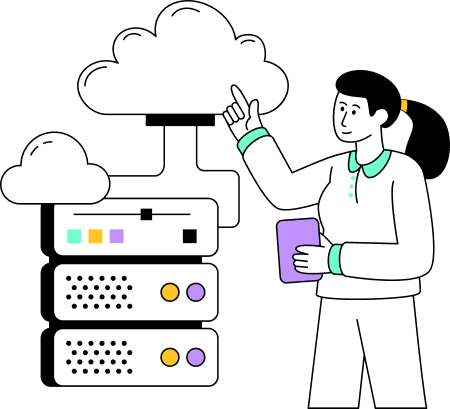


Whether you're launching a blog, showcasing your business, or building an eCommerce store, Baboon Hosting has you covered.

At Baboon Hosting, we boast a 99.9% uptime, because napping is for real baboons, not our servers. Our high-tech data centers are so fast, they’d win in a sprint against a caffeinated squirrel.

Get personalized support from our friendly troop of support specialists. We’re here 24/7 to assist you with any hosting queries, ensuring your experience is as smooth as a monkey’s glide through the canopy.
Experience blazing speeds with our High-Performance Servers, now powered by the latest Intel server-grade processors and a touch of baboon brilliance. These servers aren’t just fast; they’re as quick as a baboon sprinting for its lunch!
Whether you’re a small blog or a large ecommerce platform, Baboon Hosting offers a range of hosting plans to suit your habitat. Plus, each option is budget-friendly, ensuring you can find a plan that fits not just your needs, but also your wallet.
The instant your payment clears, our systems automatically spring into action, preparing your hosting platform with precision and speed. This immediate activation process means you’re ready to dive into website development, content uploading, or email setup without any delay.


